A Compact Disc (CD) is an optical disc used to store digital data. CD-ROMs and CD-Rs remain widely used technologies in the computer industry.CD-ROM drives employ a near-infrared 780 nm laser diode. The laser beam is directed onto the disc via an opto-electronic tracking module, which then detects whether the beam has been reflected or scattered.
A CD is made from 1.2 mm thick, almost-pure polycarbonate plastic and weighs 15–20 grams. From the center outward components are at the center (spindle) hole, the first-transition area (clamping ring), the clamping area (stacking ring), the second-transition area (mirror band), the information (data) area, and the rim. Standard CDs have a diameter of 120 mm and can hold up to 80 minutes of uncompressed audio (700 MB of data). The Mini CD has various diameters ranging from 60 to 80 mm; they are sometimes used for CD singles or device drivers, storing up to 24 minutes of audio.
What makes a CD?
A CD is made up of a polycarbonate plastic known as Polymethyle Meta acrylic.The surface of the CD is coated with a thin layer of aluminium to make it reflective, and is protected by a film of lacquer that is normally spin coated directly on top of the reflective layer, upon which the label print is applied.
Data Storage
CD data are stored as a series of tiny indentations known as “pits”, encoded in a spiral track molded into the top of the polycarbonate layer. The areas between pits are known as “lands”. Each pit is approximately 100 nm deep by 500 nm wide, and varies from 850 nm to 3.5 µm in length. CD-ROM capacities are normally expressed with binary prefixes, subtracting the space used for error correction data. A standard 120 mm, 700 MB CD-ROM can actually hold about 737 M. In comparison, a single-layer DVD-ROM can hold 4.7 GB of error-protected data.
CD parameters
• Scanning velocity: 1.2–1.4 m/s (constant linear velocity) – equivalent to approximately 500 rpm at the inside of the disc, and approximately 200 rpm at the outside edge. (A disc played from beginning to end slows down during playback.)• Track pitch: 1.6 µm
• Disc diameter 120 mm
• Disc thickness: 1.2 mm
• Inner radius program area: 25 mm
• Outer radius program area: 58 mm
• Center spindle hole diameter: 15 mm
How CD Retrieve data?
CD players use laser technology to read the optically recorded data in the form of Bits and Pits on a CD. About 20000 or more tracks are found in a CD’s recording surface. The distance between the tracks, the pitch, is 1.6 µm. A CD is read by focusing a 780 nm wavelength (near infrared) semiconductor laser through the bottom of the polycarbonate layer. The change in height between pits and lands results in a difference in intensity in the light reflected. By measuring the intensity change with a photodiode, the data can be read from the disc. The digital information is defined as the length of pits and distance between them. The pits and reflective surface represents logic 0 and logic 1. The pits and lands themselves do not directly represent the zeros and ones of binary data. Instead, Non-return-to-zero, inverted (NRZI) encoding is used: a change from pit to land or land to pit indicates a one, while no change indicates a series of zeros. There must be at least two and no more than ten zeros between each one, which is defined by the length of the pit.
Optical Lens System
The laser diode- lens assembly forms the optical system of the CD player. The laser diode- lens assembly is generally known as ‘Eye of CD player”. The lens system focuses the laser beam reflected onto the CD and reflected back light is collected by the objective lens and transmitted to the detector system. When a Laser beam is focused on to the CD, because of a difference between the depth of pits and wavelength of the laser beam, a phase difference develops between the light reflected from pits and the reflecting surface. The reflected light is then modulated by the receiver system. Before passing to the detector, the reflected laser beam is polarized and aligned to 90 degrees. The detector is a photo sensor that produces corresponding electrical signals which are then amplified and separated into corresponding video and audio signals.
Recordable CD
Recordable compact discs, CD-Rs, are injection molded with a “blank” data spiral. A photosensitive dye is then applied, after which the discs are metalized and lacquer-coated. The write laser of the CD recorder changes the color of the dye to allow the read laser of a standard CD player to see the data, just as it would with a standard stamped disc. The resulting discs can be read by most CD-ROM drives and played in most audio CD players.

CD damage
CDs are susceptible to damage from both daily use and environmental exposure. Pits are much closer to the label side of a disc, so that defects and dirt on the clear side can be out of focus during playback. Consequently, CDs suffer more scratch damage on the label side whereas scratches on the clear side can be repaired by refilling them with similar refractive plastic, or by careful polishing.
CD-R recordings are designed to be permanent. Over time the dye’s physical characteristics may change, however, causing read errors and data loss until the reading device cannot recover with error correction methods. The design life is from 20 to 100 years, depending on the quality of the discs, the quality of the writing drive, and storage conditions.


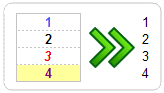 Copying and Pasting is another must if you deal with data. Often, I have to get data from other workbooks or clean the formatting of existing tables. So I use ALT+ES (press E then leave the key and press S) to paste special. Works like a charm! [more:
Copying and Pasting is another must if you deal with data. Often, I have to get data from other workbooks or clean the formatting of existing tables. So I use ALT+ES (press E then leave the key and press S) to paste special. Works like a charm! [more:  Ever since I learned how to use Tables feature, I have never looked back. Nowadays, anytime I need to use a bunch of data, I convert that to a table and then use. Tables are flexible, they can grow & shrink, they allow you to write readable formulas (structural references) and they are lovely. Just select any cell in a range of related data, and press CTRL+T to make it table.
Ever since I learned how to use Tables feature, I have never looked back. Nowadays, anytime I need to use a bunch of data, I convert that to a table and then use. Tables are flexible, they can grow & shrink, they allow you to write readable formulas (structural references) and they are lovely. Just select any cell in a range of related data, and press CTRL+T to make it table.