1. CTRL+1 – Format
Oh CTRL+1, if I get an ear, every-time I press you, I would be a millionear by now.I use this all the time, to format cells, charts, text boxes – you name it.
2. CTRL+SHIFT+L – Turn on/ off filters
Most of the time, I use filters to do ad-hoc analysis of my data. So, Once I set a couple of filters, If I want to revert back to full data, I find clearing each filter a pain. So I just turn-off and turn-on the filters, by pressing CTRL+SHIFT+L twice.3. CTRL+Arrow keys – Navigate around the workbook
When it comes to dealing with data, navigate, you must. So I rely on CTRL+arrow key combinations all the time. Also, I use CTRL+SHIFT+arrow keys to select a group of cells4. ALT+ES – Paste Special > Values
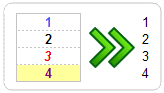 Copying and Pasting is another must if you deal with data. Often, I have to get data from other workbooks or clean the formatting of existing tables. So I use ALT+ES (press E then leave the key and press S) to paste special. Works like a charm! [more: 16 more paste special tricks]
Copying and Pasting is another must if you deal with data. Often, I have to get data from other workbooks or clean the formatting of existing tables. So I use ALT+ES (press E then leave the key and press S) to paste special. Works like a charm! [more: 16 more paste special tricks]5. F4 – Change cell reference style while editing formulas
Excel runs a pretty tight mafia when it comes to cell references. You must pay it a couple of $s if you want to change the reference style from relative (A2) to absolute ($A$2). But whos got the time to carefully navigate between A and 2 and then type SHIFT+4? So I use F4 key and Excel changes the referencing style for me. [More: Relative vs. Absolute Cell References in Excel]
6. F2 – Edit a cell
As simple as that.7. F3 – Show Names
For simple workbooks I do not use names. But if I am making a dashboard or Excel model, I define several names and use them all the time. This is where F3 comes in handy. Just press F3, no matter where you are (formula editing, conditional formatting, data validation etc.) and you get a list of all the defined names. Pick one and press ok to add it to the formula etc. you are typing.8. CTRL+K – Add Hyperlink
Hyperlinks make your work book accessible & pretty. So I use them all the time, especially, if I have more than a couple of sheets. Select a cell or shape and press CTRL+K to launch hyperlink box. Type the destination URL or location and you are done.9. CTRL+T – Insert Table
 Ever since I learned how to use Tables feature, I have never looked back. Nowadays, anytime I need to use a bunch of data, I convert that to a table and then use. Tables are flexible, they can grow & shrink, they allow you to write readable formulas (structural references) and they are lovely. Just select any cell in a range of related data, and press CTRL+T to make it table.
Ever since I learned how to use Tables feature, I have never looked back. Nowadays, anytime I need to use a bunch of data, I convert that to a table and then use. Tables are flexible, they can grow & shrink, they allow you to write readable formulas (structural references) and they are lovely. Just select any cell in a range of related data, and press CTRL+T to make it table.
No comments:
Post a Comment