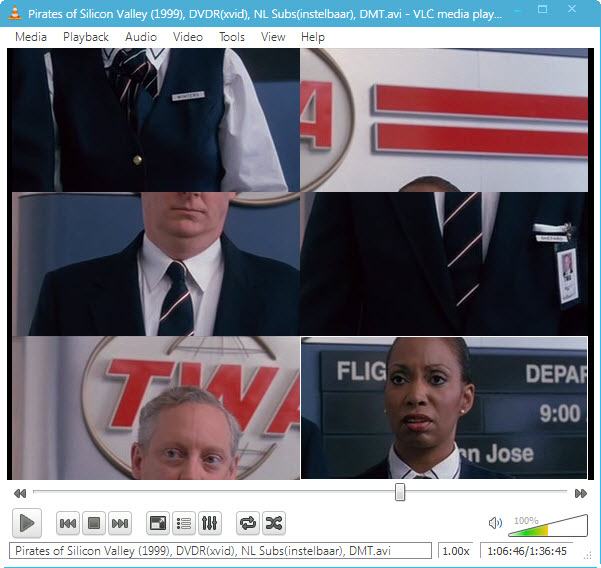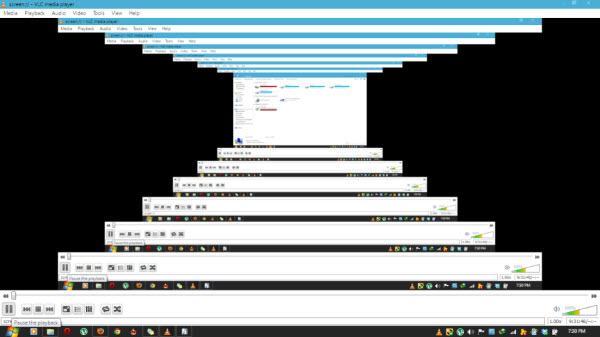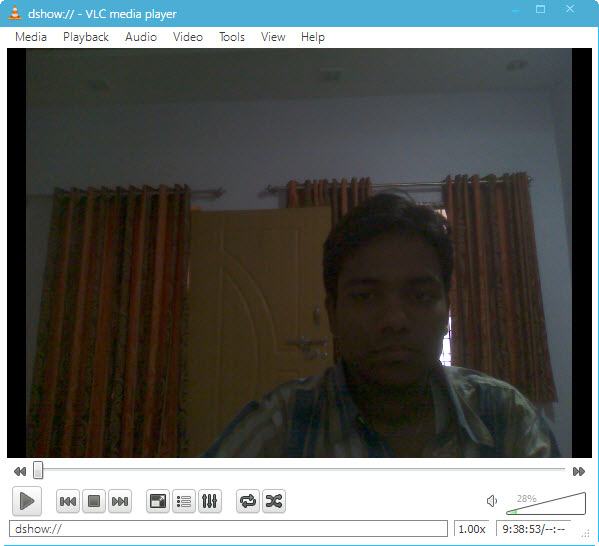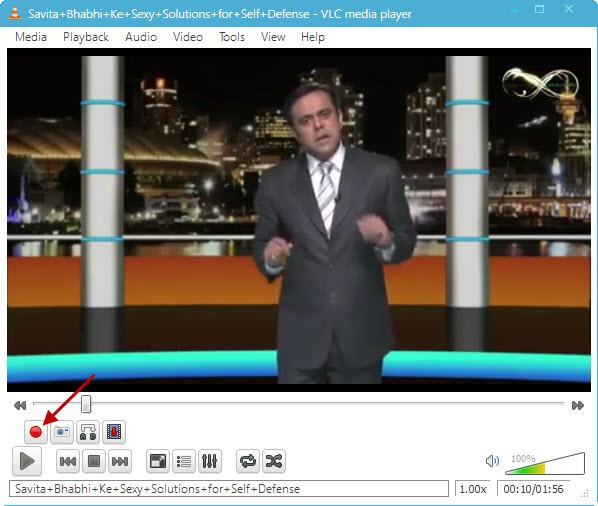Will this 32-bit software run on my 64-bit operating system? or
Will this 64-bit software run on my computer?
If you've asked these questions then this tutorial should help you to understand the concepts of 32-bit and 64-bit computing. We'll look at your computer system as three parts: the hardware, the operating system and the application programs. At the end we'll look at some of the common questions people have.
32-bit versus 64-bit
As the number of bits increases there are two important benefits.
- More bits means that data can be processed in larger chunks which also means more accurately.
- More bits means our system can point to or address a larger number of locations in physical memory.
32-bit systems were once desired because they could address (point to) 4 Gigabytes (GB) of memory in one go. Some modern applications require more than 4 GB of memory to complete their tasks so 64-bit systems are now becoming more attractive because they can potentially address up to 4 billion times that many locations.
Since 1995, when Windows 95 was introduced with support for 32-bit applications, most of the software and operating system code has been 32-bit compatible.
Here is the problem, while most of the software available today is 32-bit, the processors we buy are almost all 64-bit.
So how long will the transition from 32-bit to 64-bit systems take?
The main issue is that your computer works from the hardware such as the processor (or CPU, as it is called), through the operating system (OS), to the highest level which is your applications. So the computer hardware is designed first, the matching operating systems are developed, and finally the applications appear.
We can look back at the transition from 16-bit to 32-bit Windows on 32-bit processors. It took 10 years (from 1985 to 1995) to get a 32-bit operating system and even now, more than 15 years later, there are many people still using 16-bit Windows applications on older versions of Windows.
The hardware and software vendors learnt from the previous transition, so the new operating systems have been released at the same time as the new processors. The problem this time is that there haven't been enough 64-bit applications. Ten years after the PC's first 64-bit processors, installs of 64-bit Windows are only now exceeding those of 32-bit Windows. Further evidence of this inertia is that you are probably reading this tutorial because you are looking to install your first 64-bit software.
Your computer system in three parts
Now we'll look at those three components of your system. In simple terms they are three layers with the processor or CPU as the central or lowest layer and the application as the outermost or highest layer as shown below:
To run a 64-bit application you need support from all lower levels: the 64-bit OS and the 64-bit CPU.
To run a 64-bit operating system you need support from the lower level: the 64-bit CPU.
This simplification will be enough for us to look what happens when we mix the 32-bit and 64-bit parts. But if you want to understand the issue more deeply then you will also need to consider the hardware that supports the CPU and the device drivers that allow the OS and the applications to interface with the system hardware.
What 32-bit and 64-bit combinations are compatible and will work together?
This is where we get to the practicalities and can start answering common questions.
The general rule is that 32-bit will run on a lower level 64-bit component but 64-bit does not run on a lower level 32-bit component:
- A 32-bit OS will run on a 32-bit or 64-bit processor without any problem.
- A 32-bit application will run on any combination of OS and processor
- But 64-bit application will only run on a 64-bit OS and a 64-bit OS will only run on a 64-bit processor.
This table illustrates the same rule:
Table 1: What is compatible between 32-bit and 64-bit parts of the system |
| | Yes | No | No | Yes | Yes | Yes |
| Application Program | 32-bit | 64-bit | 32/64-bit | 32-bit | 32-bit | 64-bit |
| Operating System (OS) | 32-bit | 32-bit | 64-bit | 32-bit | 64-bit | 64-bit |
| Processor (CPU) | 32-bit | 32-bit | 32-bit | 64-bit | 64-bit | 64-bit |
The main reason that 32-bit will always run on 64-bit is that the 64-bit components have been designed to work that way. So the newer 64-bit systems are backward-compatible with the 32-bit systems (which is the main reason most of us haven't moved to 64-bit software).
An example of backward compatibility is Windows 64-bit. It has software called WOW64 that provides compatibility by emulating a 32-bit system. See the article
How Windows 7 / Vista 64 Support 32-bit Applications if you want to know more. One important point that is made in that article is that it is not possible to install a 32-bit device driver on a 64-bit operating system. This is because device drivers run in parallel to the operating system. The emulation is done at the operating system level so it is available to the higher layer, the application, but it is not available to the device driver which runs on the same level.
Hardware virtualization is the exception to the rule
Another question many people have is whether a 32-bit system can run 64-bit software. As more people are looking to use 64-bit Windows they are wanting to try it out on their existing systems. So we are getting more questions about whether they can run it on their 32-bit processor or under their 32-bit OS.
Following the general rule, we would expect that you cannot run 64-bit software on a 32-bit system. Except that there is one exception called virtualization.
Virtualization creates a virtual system within the actual system. Virtualization can be achieved in hardware or software but it works best if the virtual machine is created in the system hardware. The guest operating system is not aware that there is a host operating system already running. This is the way that a 64-bit operating system can think that it is running on 64-bit hardware without being aware that there is a 32-bit operating system in the mix.
The table below illustrates the result. Provided that the virtual machine can actually be created and isolated by the host operating system then the host OS is effectively removed from the equation so I've grayed it out. We can now apply the general rules for a non-virtualized system to the three remaining layers.
Table 2: What is compatible between different parts of a virtualized system |
| | Yes | No | No | Yes | Yes | Yes |
| Application Program | 32-bit | 64-bit | 32/64-bit | 32-bit | 32-bit | 64-bit |
| Guest Operating System | 32-bit | 32-bit | 64-bit | 32-bit | 64-bit | 64-bit |
| Host Operating System | 32-bit | 32-bit | 32-bit | 32/64-bit | 32/64-bit | 32/64-bit |
| Processor (CPU) | 32-bit | 32-bit | 32-bit | 64-bit | 64-bit | 64-bit |
Before you hurry away to try running 64-bit in a virtual machine, you must check that your computer BIOS supports hardware virtualization. If it does not then hardware virtualization will not work even if the CPU does support it.